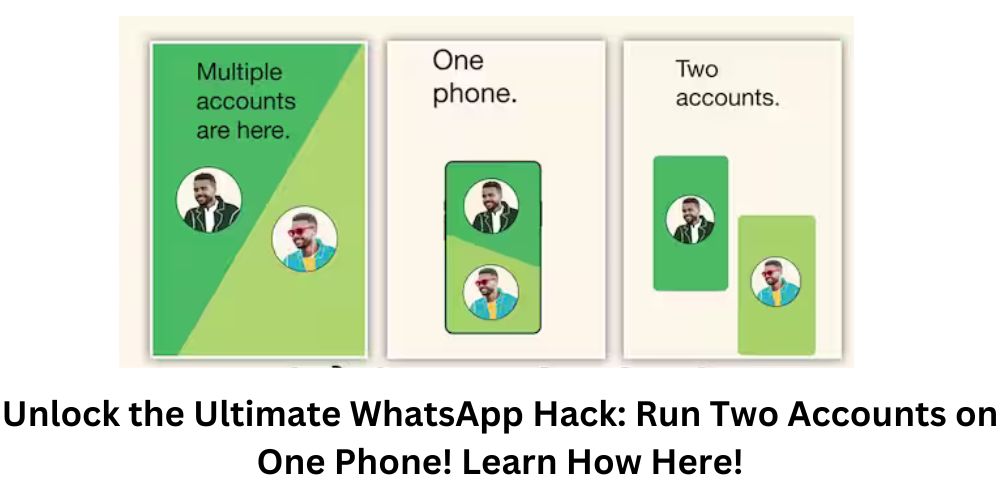Now you can run two accounts in a single WhatsApp, Mark Zuckerberg revealed the method.
WhatsApp Feature: A remarkable feature has been introduced in WhatsApp, discussions about which have been ongoing for several months. Now users will be able to run two separate WhatsApp accounts on the same phone.
WhatsApp Update: WhatsApp always keeps introducing new features, which keeps users quite attracted to this app. This time WhatsApp has started rolling out a feature that users have been waiting for for several months. In fact, now users can run two separate WhatsApp accounts on their single phone without downloading any third-party apps. Let us tell you about this special feature.
Multiple Accounts Feature Introduced in WhatsApp
Discussions about the multiple accounts feature have been going on for several months, but WhatsApp had kept this feature in testing mode only for beta users. Now this feature has started rolling out for regular users as well. WhatsApp is also informing people through a status update that they can run two separate WhatsApp accounts on their single phone. Let us tell you the process for this, but before that, you should update your WhatsApp.
After updating WhatsApp, follow the process below, and even if you do not see the option to use the facility of running two WhatsApp accounts on your phone, you will have to wait for the next few days. WhatsApp may send that feature to your phone after a few days, then you can update your WhatsApp account again and follow this process.
Follow this process
- Step 1: First, open your WhatsApp account on your phone.
- Step 2: Click on the icon with three dots appearing on the top-right screen of the phone.
- Step 3: Then go to the Settings option appearing at the bottom.
- Step 4: Then click on the Account option first.
- Step 5: Then a new option of Add Account will appear below, click on it.
- Step 6: Then your own WhatsApp account will appear on the first number and the option of Add account with a + sign will appear on the second number. Click on it.
- Step 7: Then click on Agree and Continue.
- Step 8: Now enter the second phone number whose WhatsApp account you want to use on this phone, and then click on Next.
- Step 9: Then an OTP will come and then you will be able to run the second WhatsApp on your phone as well.
After following this entire process, you will be able to use either account by clicking on any of the two WhatsApp accounts. It will work just like using two or more Facebook or Instagram accounts on one phone.”